
Do you like playing with colors in your drawings? Well, did you know you can also play with colors in Google Sheets, a cool tool you use for things like making lists or adding numbers? Today we’re going to talk about how to make zeros in Google Sheets change color so that they seem to disappear. This is like a magic trick that can make your sheets look less messy!
Imagine you’re doing a project on your favorite superheroes. You’ve made a list of all their powers and the number of times they use them. But some of the powers have been used zero times, and all these zeroes are making your sheet look cluttered. By making zeros invisible, your sheet will be much easier to read!
To do this magic trick, we’ll use something called “conditional formatting”. It’s a big phrase, but it simply means changing the way things look based on what they are. Here are the easy steps to follow:
- Choose your ‘drawing area’: Just like when you draw on a piece of paper, pick the part of your sheet where you want the magic to happen. You do this by clicking and dragging over the cells.
- Find the magic toolbox: Click on “Format” at the top of the page, then choose “Conditional Formatting”. This is your magic toolbox!
- Make your magic rule: On the right, you’ll see a sidebar. Under “Format cells if”, choose “Equal to”, and write 0 in the box. This tells Google Sheets where to do the magic – on the cells that have zero in them!
- Choose your magic color: Now, we choose our ‘invisible’ color. We’ll pick the same color as the background, usually white, for the text. So our zeros will still be there, but they’ll be invisible, like a superhero in stealth mode!
- Finish the magic spell: Click “Done” to make the magic happen.
And voila! Your zeros are now invisible! But remember, they’re still there, just in stealth mode. So, if you’re adding up numbers, Google Sheets will still count the invisible zeros. It’s like they’re invisible superheroes still doing their job!
By using conditional formatting, we can make our Google Sheets look just the way we want. It’s a bit like coloring in a drawing, but instead, we’re coloring in numbers and cells. It’s another fun way you can use Google Sheets for your projects. So go ahead, start using your magic wand of conditional formatting and have fun with your sheets!
BONUS: You can learn how to return empty cells when the value is zero.

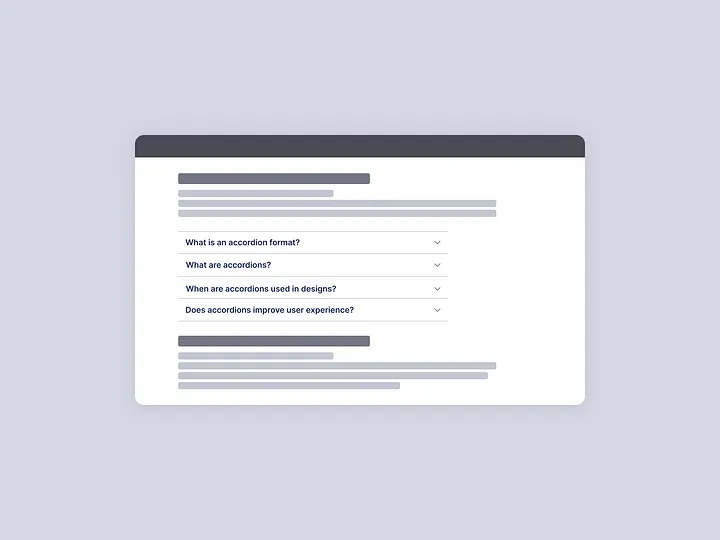
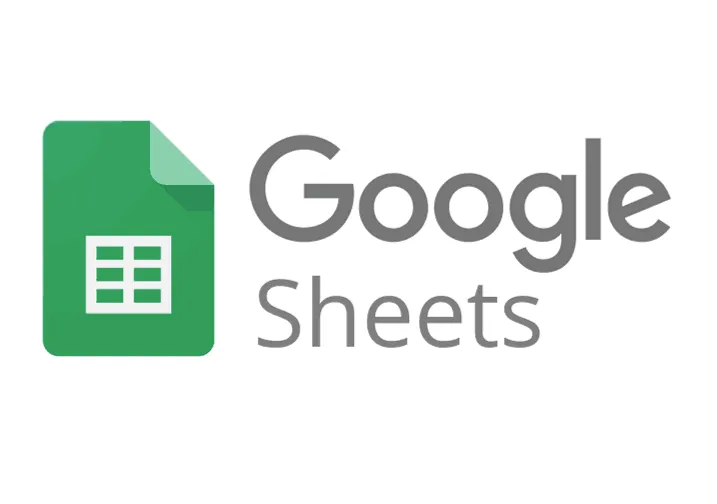
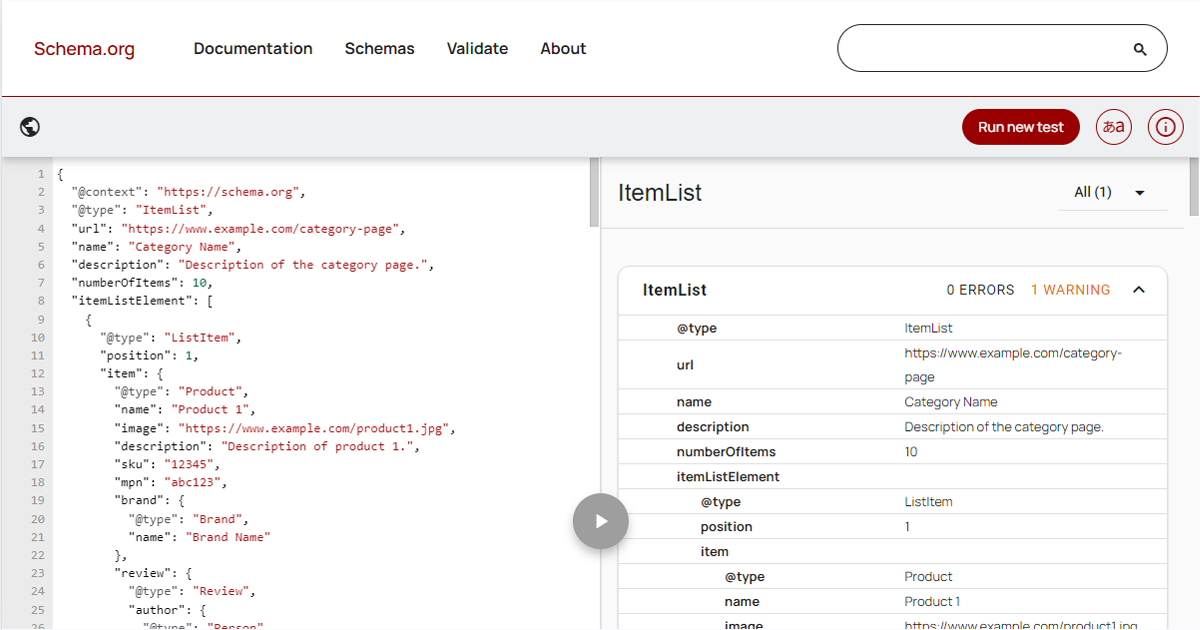
Leave a Reply